Overview
Administrators in SOP have the capability to manage trucks and carriers for reporting purposes. The dashboard provides a button navigation feature at the top, allowing administrators to easily access and manage plants, pavers, trucks, and user accounts.

Trucks
By clicking on the ‘Trucks’ button, administrators can view a comprehensive list of trucks used by the company. They have the ability to add new trucks or make edits to existing ones, ensuring accurate and up-to-date information.
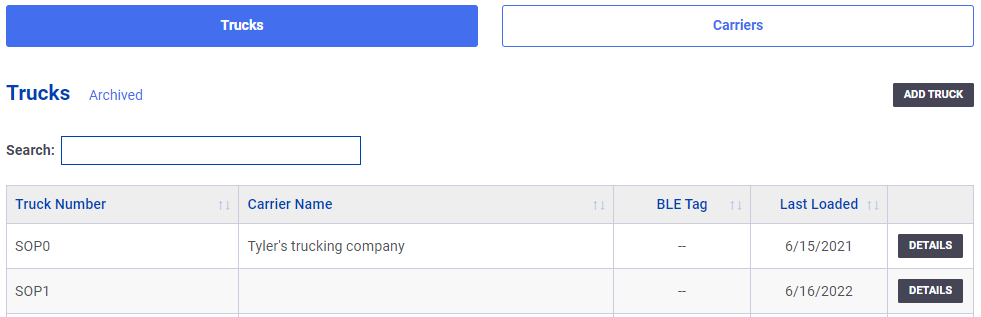
Add/Edit Truck
Trucks are typically generated automatically from the plant scale software. However, administrators also have the option to manually add trucks when necessary.
When adding or editing a truck, users can provide details such as the make/model, license plate, and Bluetooth Tag Number for BLE Automatic Unloading.
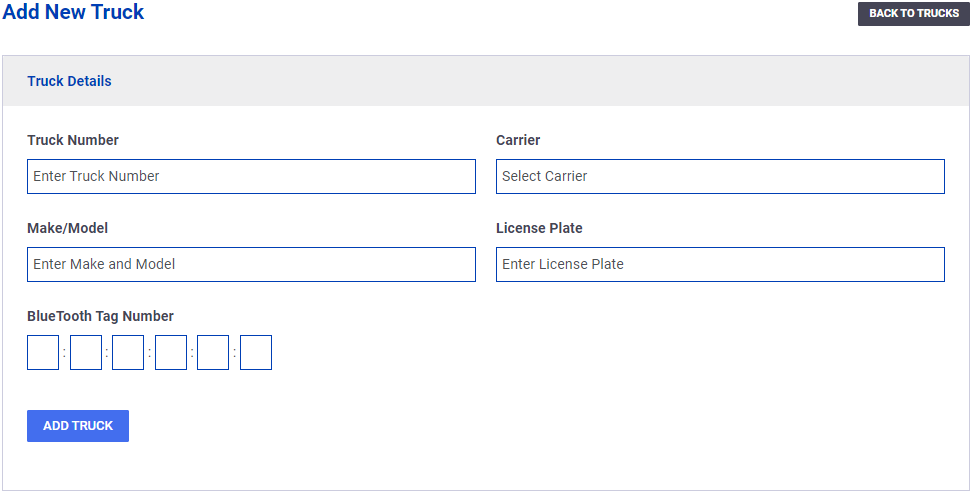
Carriers
To add and manage carriers, administrators can utilize the ‘Carrier’ button located at the top of the Trucks page. This directs them to the Carriers list, where they can add new carriers or make edits to existing ones. Once carrier details are defined, they can be assigned to specific trucks as needed.
