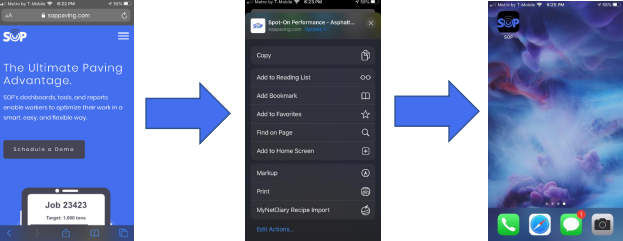Activating Your Account
To activate your SOP account, an invitation email will be sent to you. If you have not received an invite, please contact your project manager. If the invite email is not in your inbox, kindly check your spam folder. If it is not in the spam folder, please ask your email administrator to add [email protected] to the mail server’s whitelist. Once you receive the invitation, follow the provided instructions and click on the “Activate Account” button. Please remember to set a password for your account (must be at least 8 characters).
Logging In
Once your account is activated, you can log in to SOP by visiting our website at https://sopworks.com/ and clicking the “Log In” button. Enter your username or email and the password you created. You also have the option to enable the “Remember Password” feature, which is convenient for accessing our application on mobile devices. In case you forget your password, there is always an option to reset it.
Add to Home Screen
The SOP application is available for download on the Apple App Store and Google Play Store. Alternatively, you can access the app download through our website. Once logged in, you can add the SOP application to your Home Screen, making it easily accessible as if it were a regular app. On iOS, tap the button at the bottom of the screen resembling a box with an arrow, then select “Add to Home Screen.” Choose a name for the app and tap “Add.” On Android, instead of the box and arrow button, tap the three dots located in the top right corner and select “Add to Home Screen.”