Overview
Truck drivers can use the SOP Driver App to check-in at the plant each day and access their time cards and e-tickets. If you haven’t installed the app or logged in, see the Driver App Install Guide.
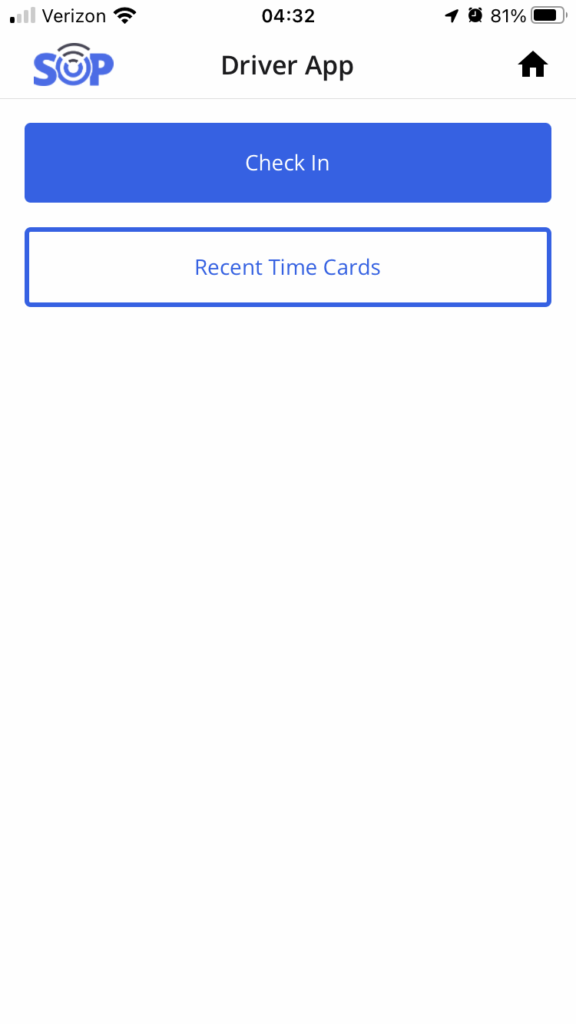
Plant Check-In
When you arrive at the plant, you can open the app, log in to your SOP driver account, and click the Check in button. If you are in the range of a plant you will be brought to the recent truck list.
Note: If this is your first time using the driver app, you will be asked to allow access to your device’s location for check-in. SOP only uses your device location to verify that you’re at the plant and does not track your location while using the app throughout the day.
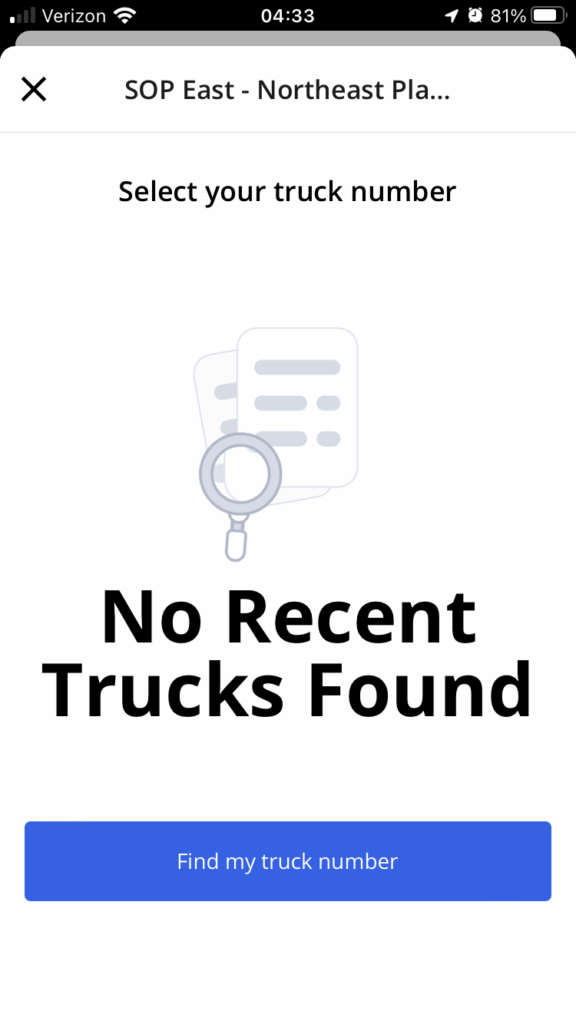
Find My Truck Number
From the list of trucks select the truck you’re driving for the day to connect your driver account to your time card and loads.
If your truck isn’t listed on the Recent Trucks List, please click the blue Find my truck number button to view a list of recent loads from the plant
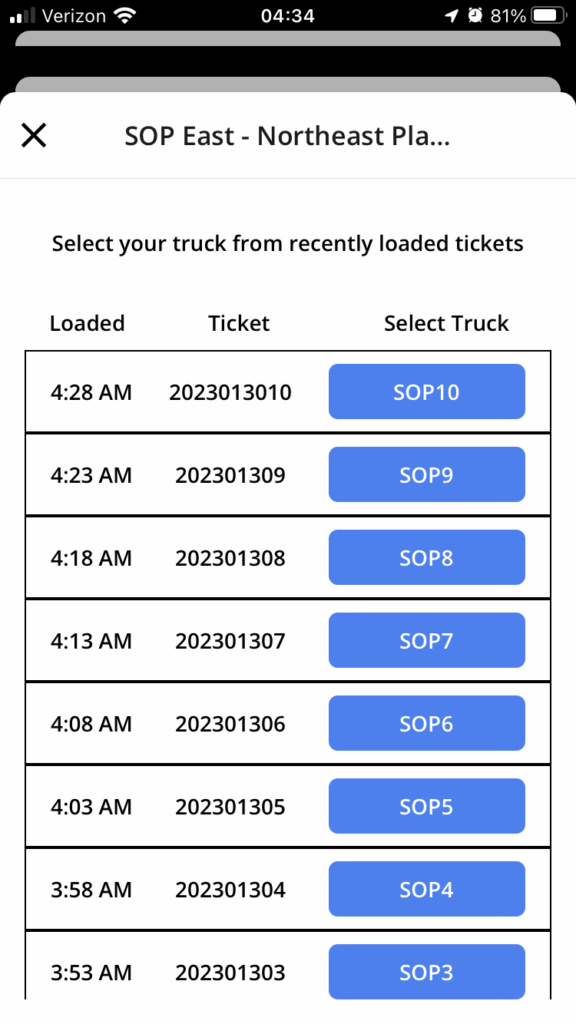
Select Truck
This screen will show a list of recent ticket and truck numbers from your selected plant.
If your ticket and truck aren’t listed yet, you can close the Screen and retry. After your ticket and truck number appears, click on the blue truck number button to complete your check-in process.
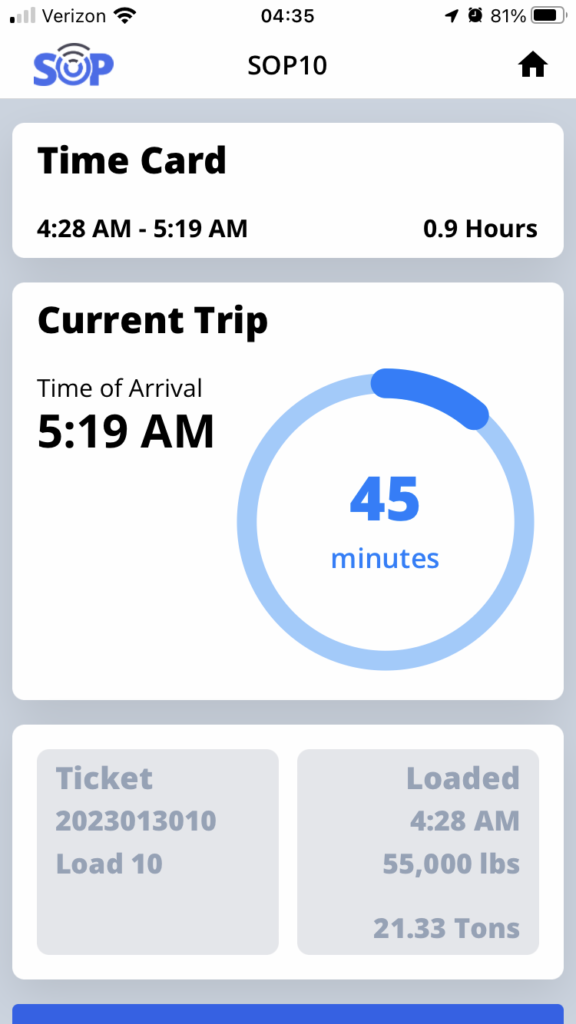
Current Trip Progress
After successfully checking in, you will be presented with your current trip dashboard. This dashboard provides a summary of your time card and details of your ongoing load and trip, including the estimated time of delivery (ETA). From this screen, you can view load details, and add notes and pictures. The dashboard will update automatically after unloading and receiving additional loads.