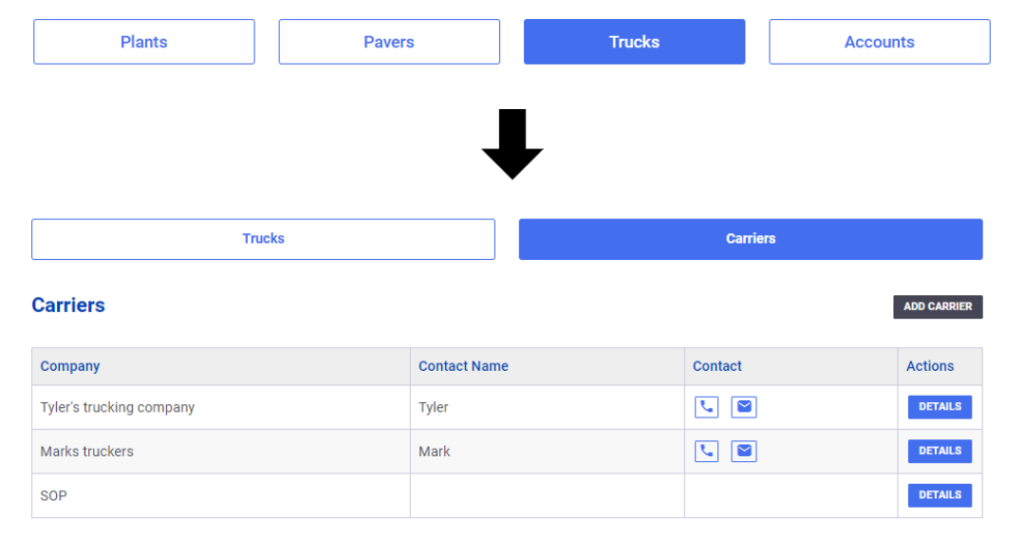Table of Contents
Overview
Administrators may create and manage driver users by clicking on the ‘Accounts’ tab at the top of the Dashboard.

Add Driver
To add a new driver user:
- Click ‘Invite New User’.
- Enter the driver’s name, email, and phone number.
- Select ‘Driver’ from the User Role list.
- Click ‘Add User’ to save the new user.
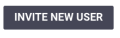
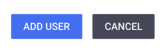
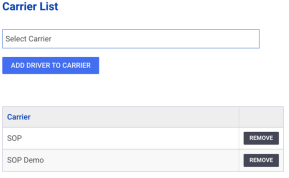
Invites
The driver will receive an activation email to complete their account setup. They can click the button in the email to create their password. Administrators can resend a new invite if necessary.
Carrier Assignment
Drivers must be assigned to a carrier to access tickets at the plant. When checking in at the plant, drivers will only see tickets and trucks for their assigned carrier(s).
After saving the driver user, administrators can manage the carrier assignment by adding or removing carriers from the Driver’s Details page.