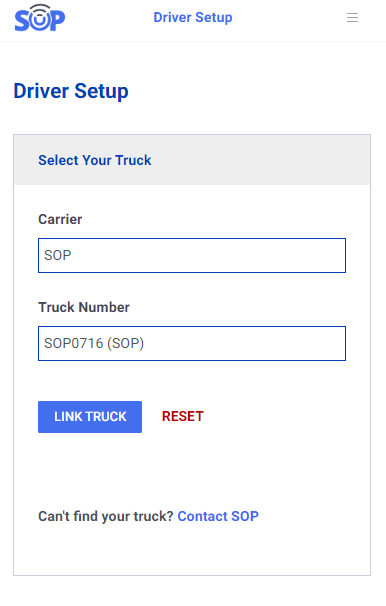Overview
SOP allows drivers to link themselves to trucks, granting access to E-Tickets, time cards, and more.
Truck setup
Upon the initial login, drivers are presented with the Truck Setup screen. Here, they can choose their carrier from the provided list and enter their truck number. To begin, select the assigned carrier for your truck and input your truck number. After selecting the appropriate match from the list, click ‘Link Truck’ to complete the process. For detailed instructions, please refer to our other guides under the Drivers category.
If you do not see the Driver Setup screen, it is likely because your account is already linked to an existing truck. To resolve this, click the dropdown menu in the top-right corner of your screen and select ‘Unlink Truck’ to initiate the new linking process.
If you are unable to find your truck or carrier in the list, please contact SOP using the provided link within the app.