Overview
On the Delivering Shift View, users with the foreman user role can interactively unload trucks in the field.
Unloading Trucks
On the Delivering List, users can view a list of trucks currently en route to the job. Foremen have the option to unload the first truck in the list by using the “Unload” button. The first truck in the delivery list is referred to as the “Active” truck, and it can be unloaded without reordering any other trucks.
When a truck is unloaded, the unload date and time, GPS location, and the user who performed the unload will be tracked and recorded in the load’s E-Ticket.
Note: Users may need to allow GPS when prompted to allow SOP to collect the device’s GPS location.
Last Unloaded
fter unloading a truck, SOP will display the details of the last unloaded truck below the delivery list. The “Last Unloaded” panel provides options for the foremen to either cancel the unload if necessary or sign the truck out at the end of the day.
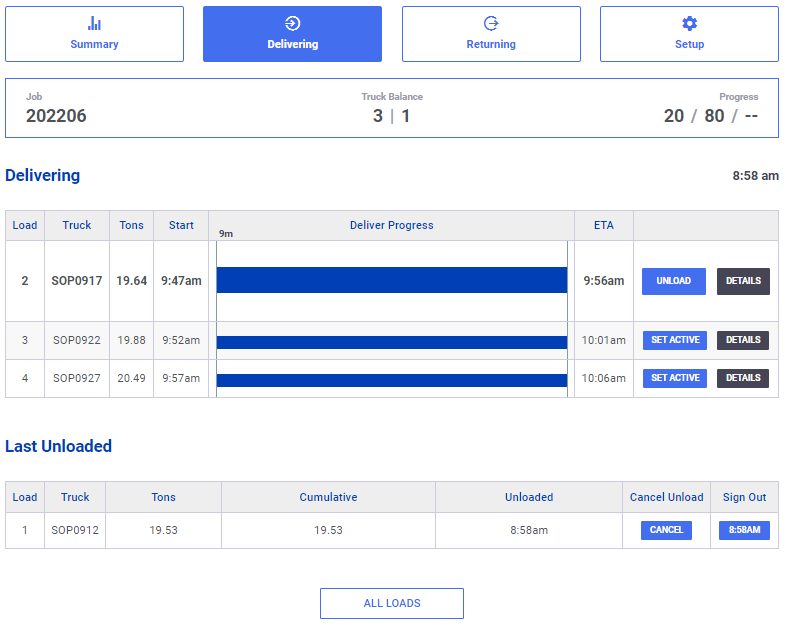
Unloading Out of Order
Trucks can be reordered to reflect the actual order in which they are unloaded. If the current “Active” truck is incorrect, the foremen can select the correct truck from the delivery list by clicking the “Set Active” button. This will move the selected truck to the active position and move the previously active truck down to the next position. Now the newly designated active truck can be unloaded. The original load numbers will be maintained on the load lists and ticket.