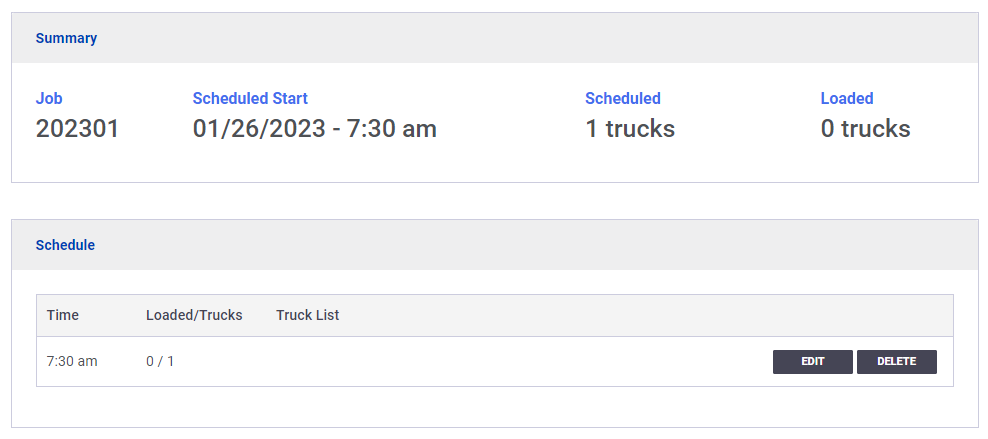Overview
Once a shift is scheduled, managers have the option to add a truck schedule, which provides field users with transparency regarding the expected loads at specific times.

Truck Calculator
At the top of the Truck Schedule page, users can expand the truck schedule to utilize the truck calculator, which suggests the number of loads that should be on a shift.
Note: To use the calculator, a shift must have a target tonnage, hours, and a deliver location added.
To begin, enter the expected tonnage for each load, and SOP will calculate the suggested number of loads. Once completed, click the ‘Schedule Now’ button to enter a description for this entry and add it as a schedule note on the Summary page. If the information entered is incorrect, simply delete the note on the Summary page.
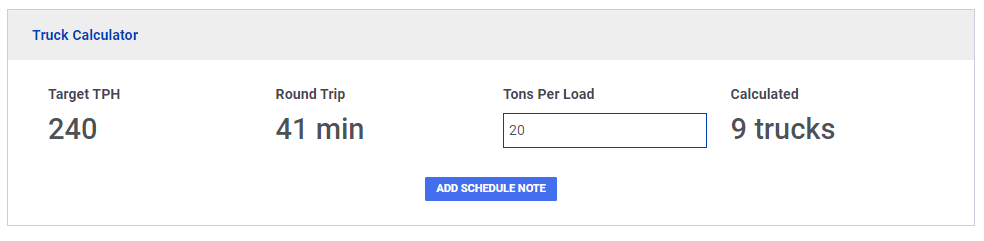
Note: Schedule notes will show up on the ‘Truck Schedule’ pdf.
Truck Scheduling
On the Truck Schedule page, managers can specify the time and number of loads expected at a particular time. Providing a description for the truck list is optional but can provide additional context regarding the type of trucks expected. After entering the details, click the ‘Add’ button to include the load(s) in the schedule.
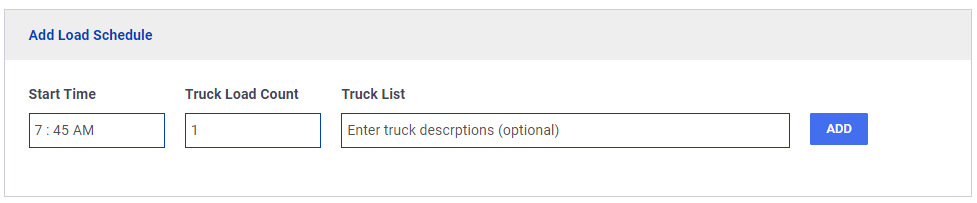
Once loads have been added to the schedule, new display options will appear. The ‘Summary’ view provides an overview of the truck schedule, while the ‘Schedule’ view provides the option to edit or delete scheduled loads.
Note: Click the ‘Download PDF’ button to obtain a copy of the truck schedule.